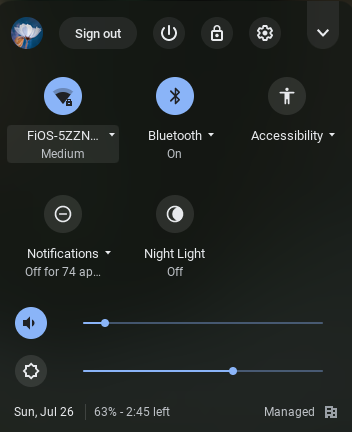Who Do I Contact |
||
|---|---|---|
when do i contact my teacher?
Please check the How To’s section below to see if your issue is addressed before contacting your teacher. |
when do i contact tech support?
Please check the How To’s section below to see if your issue is addressed before contacting the tech support. If you still need help, please contact Lorraine Scaffidi [lscaffidi@tkcs.org]. |
|
How To’s
how to find low-cost internet/computer offers
For a list of free and low-cost internet offers, check out the National Digital Inclusion Alliance.
Families can also find out about service offerings in their areas with the ZIP code search tool from EveryoneOn.
If your family needs a computer, check out PCs for People and Human IT.
how to connect your chromebook to your home wi-fi
- Turn on your Chromebook
- Select your home’s wifi from the “Network not available” window
- Enter your wifi’s password and click “Connect”
- Once the Chromebook connects to your Wi-Fi, you can enter the username and password
Click here for the same instructions with screenshots
how to log onto your chromebook
- Enter your school username (be sure to include @tkcsstudent.org at the end of your username)
- Enter your school password
- If you do not know your school username and/or password, contact Lorraine Scaffidi [lscaffidi@tkcs.org]
how to turn off your chromebook if it freezes
- Signing out of your account by clicking “Sign out” at the bottom right-hand of your screen
- Once you’ve signed out of your account, click on “Shut down” at the bottom left-hand corner of the log in screen.
But sometimes the Chromebook can freeze and become completely unresponsive. When this happens:
- Hold down the power button on the top right-hand of the keyboard for several seconds. The Chromebook will power down.
- Wait about ten seconds
- Push the power button to restart the Chromebook
Click here for the same instructions with screenshots
how to restart your chromebook if it crashes
Occasionally a Chromebook will crash so that when you open it, instead of starting up, you are staring at a black screen. Fortunately, this is an easy fix. Before asking for tech support, try this:
- Plug in the power cord to make sure that it is not simply out of battery
- Hold down refresh + Power buttons at the same time for several seconds. (Refresh is usually the fourth button on the top row)
Click here for the same instructions with screenshots
how to charge a fully depleted chromebook
If you have a fully depleted Chromebook and plug it in, it may not power on immediately. A fully deleted Chromebook needs to be plugged in for several minutes before it will power on.
Simply plug the power adapter into the wall and then into the Chromebook. (See image below for reference.) Make sure the charging light appears on the side of the Chromebook. This indicates it is charging. Leave the Chromebook for several minutes and then push the power button.

how to perform basic troubleshooting on your chromebook
- Turn off and restart the Chromebook
- Check the Chromebook’s connection to Wi-Fi by the symbol at the bottom right-hand corner of the login screen. (See image below for reference.)